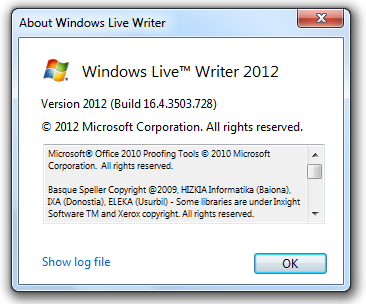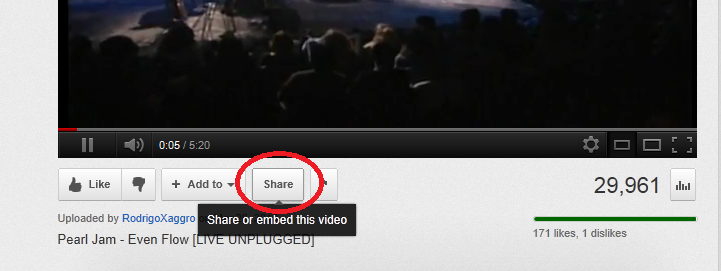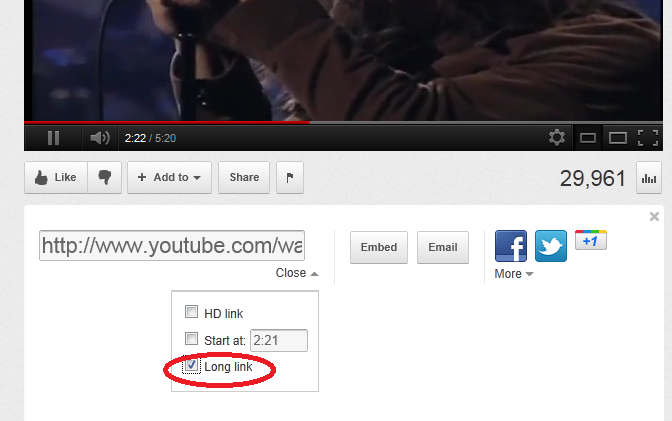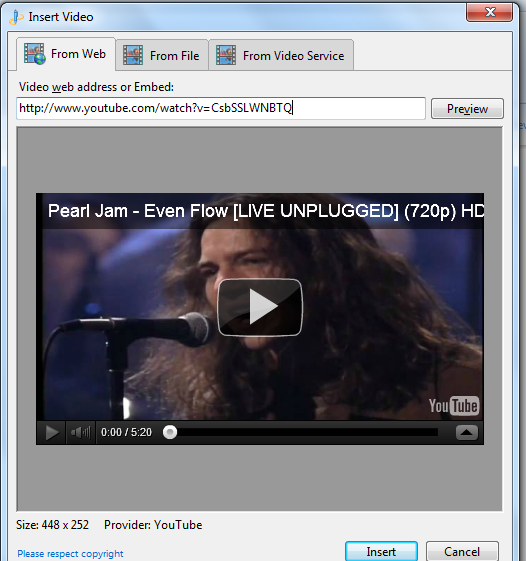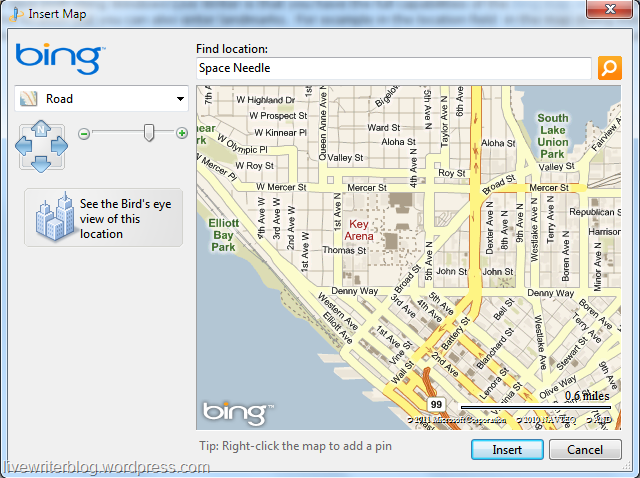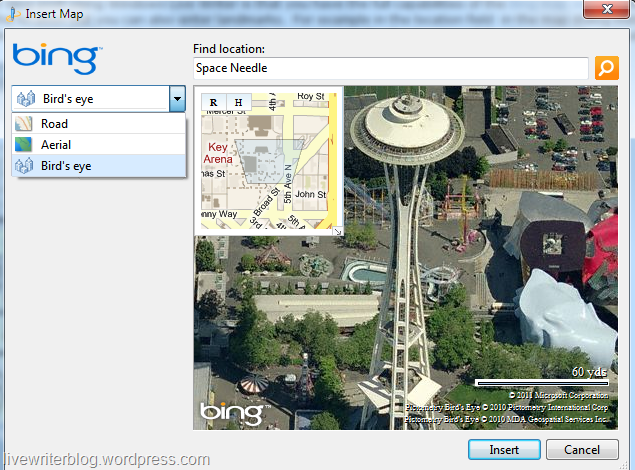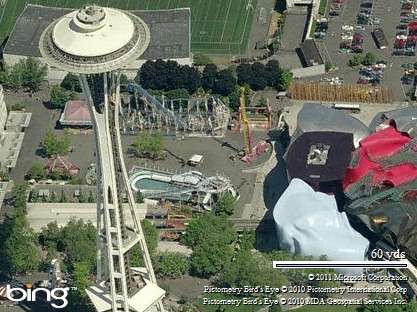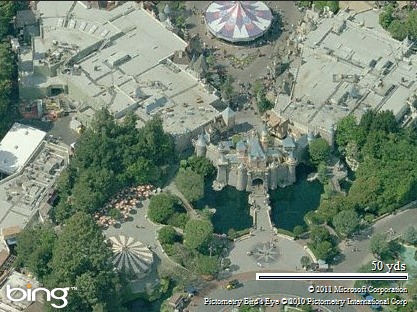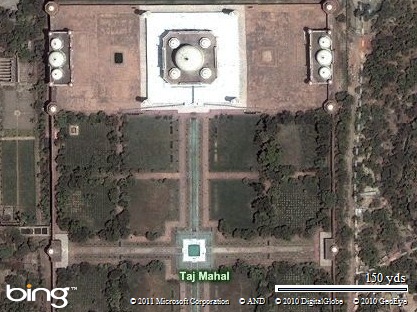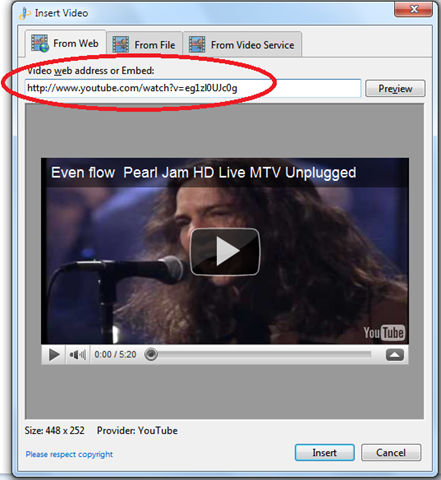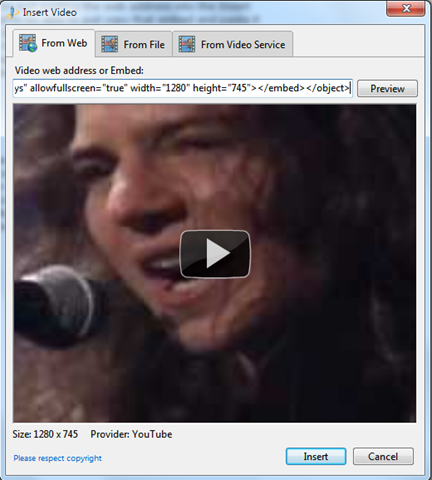As of right now you can go to Windows Essentials 2012 (Web install) and download the Windows Essentials suite which has Windows Live Writer 2012 as part of the package. This version runs on Windows 7 and Windows 8. This is build 16.4.3503.728.
I have not had a chance to talk much with the team as to what has changed, but I am using the new version to make this post. I know that they are taking advantage of IE 10 in Windows 8 so it should, and I can say does, work well on Windows 8. Some of my pet peeves are fixed.
Of course Windows Photo Gallery is also great which is what my team worked on ![]()