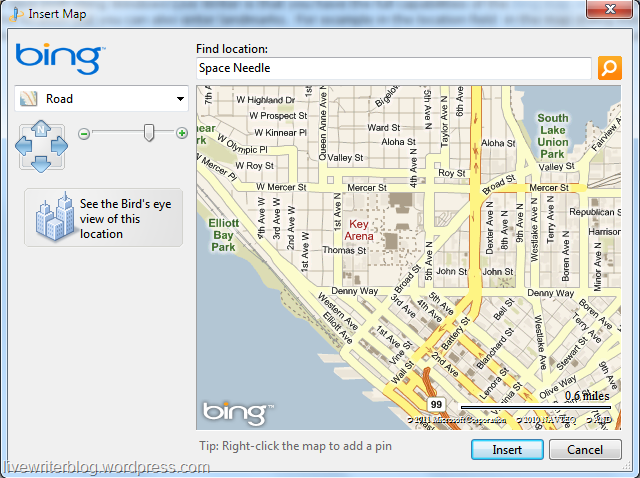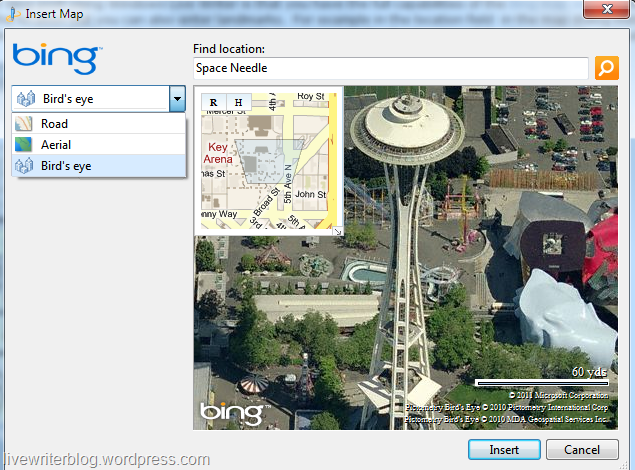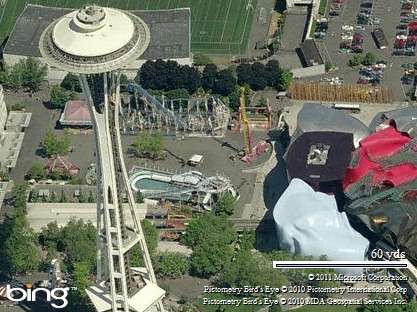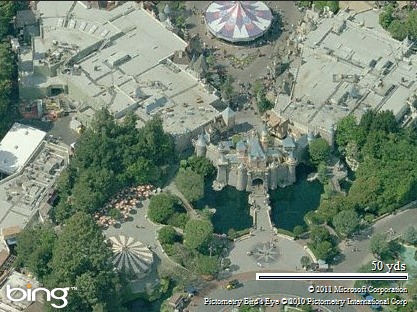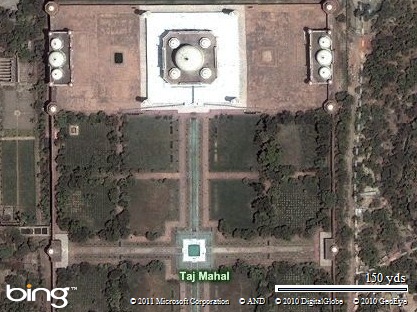One of the nice things about inserting a map into your blog post using Windows Live Writer is that you have the full capabilities of the Bing map services for Virtual Earth. This means you do not have to enter only an address as the location but you can also enter landmarks. For example, in the location field in the map dialog instead of an address for the Space Needle you can just enter “Space Needle” and hit the search button. At this point you see a map for the location of the Space Needle in Seattle.
Another nice feature is that in many places you can select from the Road, Aerial, or Bird’s eye view of a location of the map you want to insert in your blog.
Of course the best part of inserting a map in your blog is that for the readers of the blog they can click on the image like a hyperlink and they are taken right to the Bing map website where they could get directions to the location you are blogging about from where ever they are. Click on the images/maps below and you can map a trip to the Space Needle, Disneyland, or the Taj Mahal!
I should note that depending on the language of Live Writer you are using the Bing map service might behave differently. Different countries have different guidelines for what is displayed in maps and fun things like border locations. In these cases Live Writer matches what you would find if you just went to Bing maps in your browser for that country. Not all places have a Bird’s eye view. In a few cases you might not see Aerial view, only the road view and that might not allow you to zoom in to the same detail as other locations.